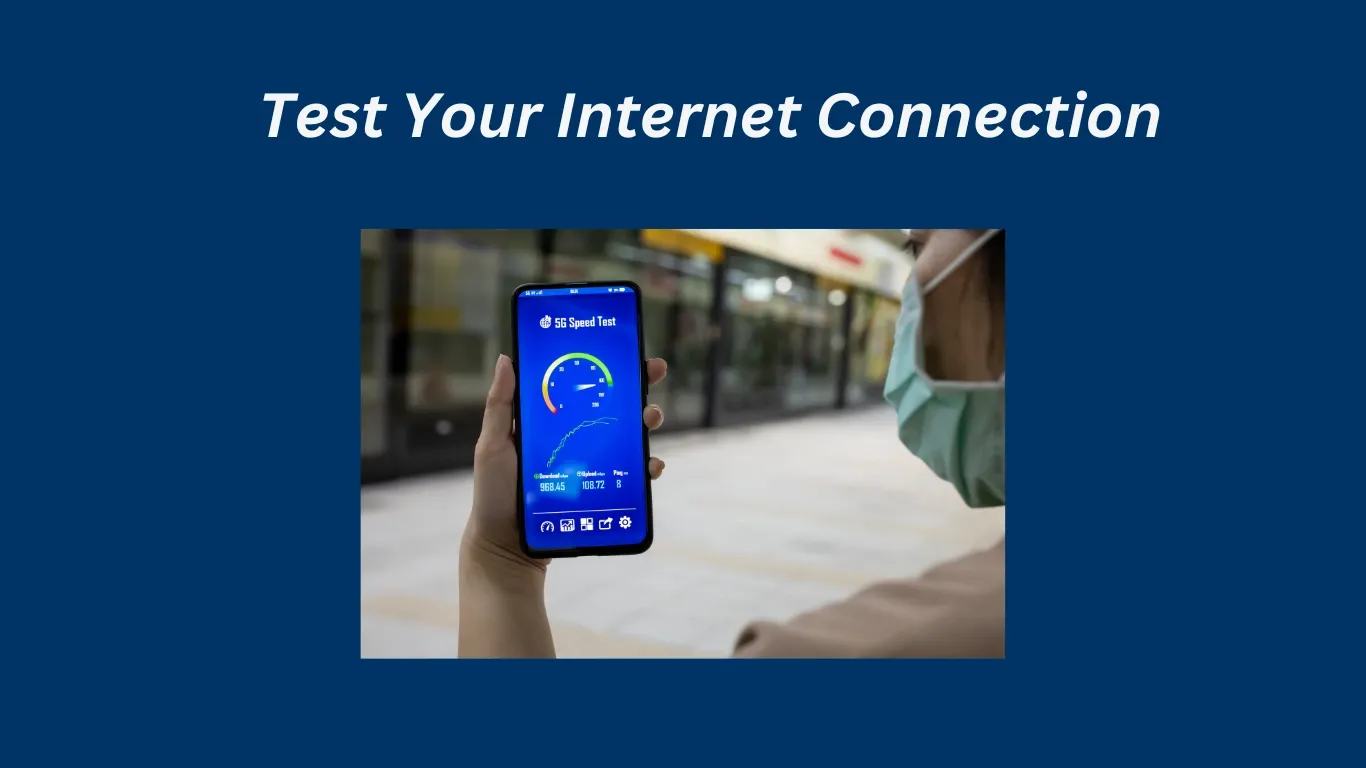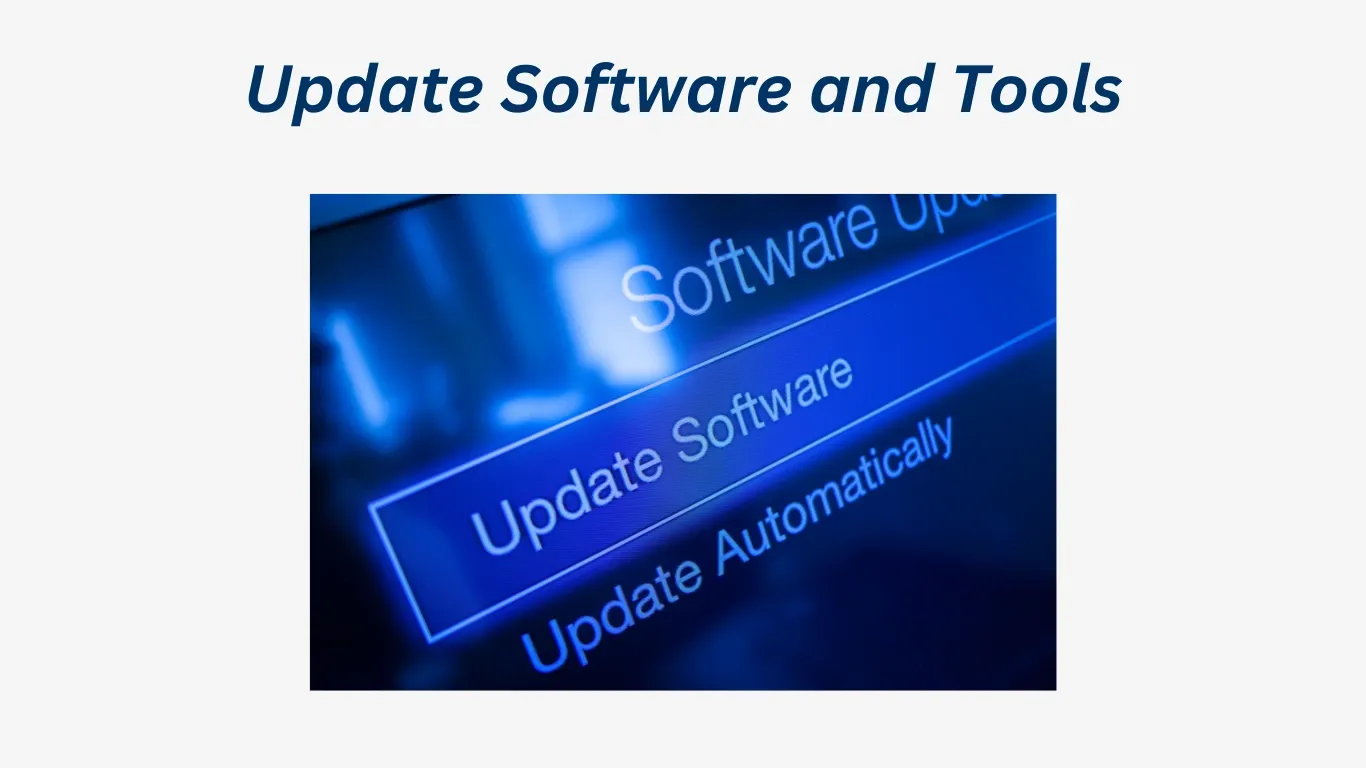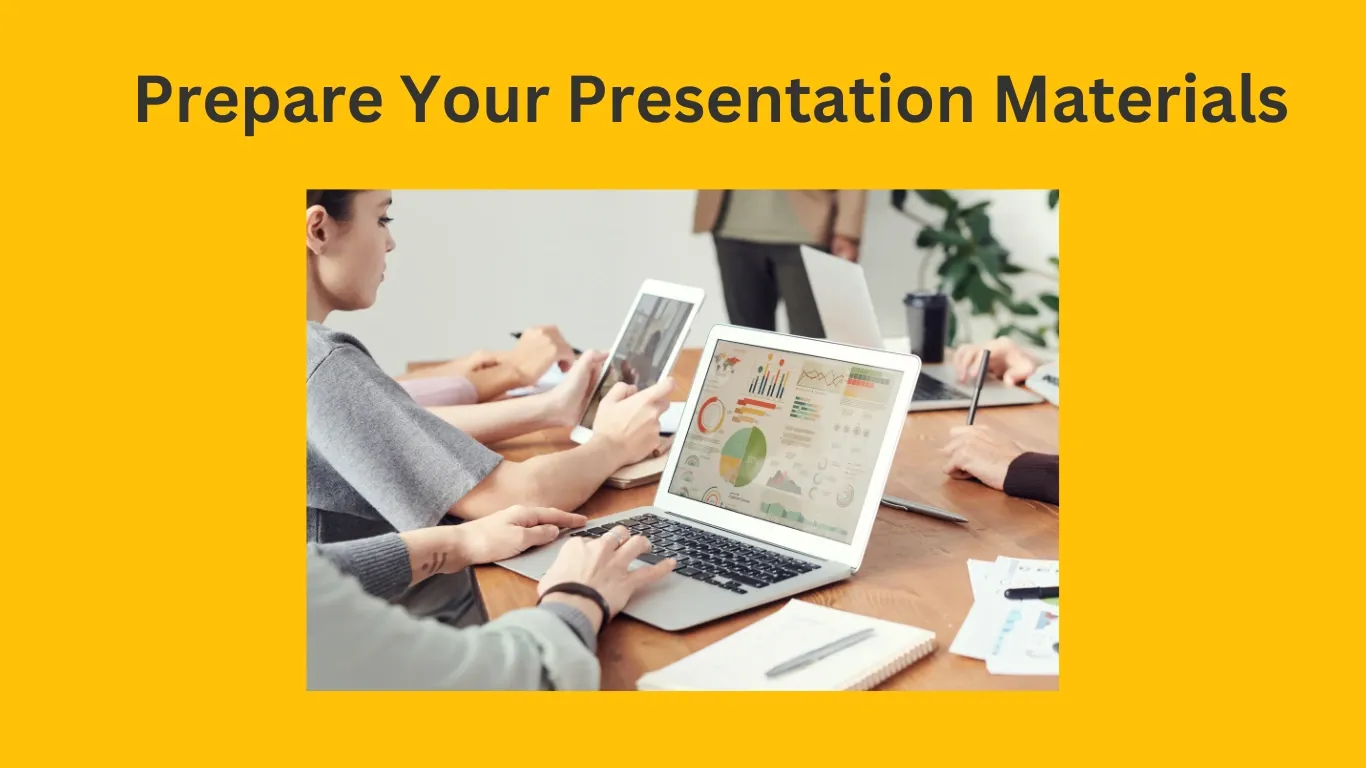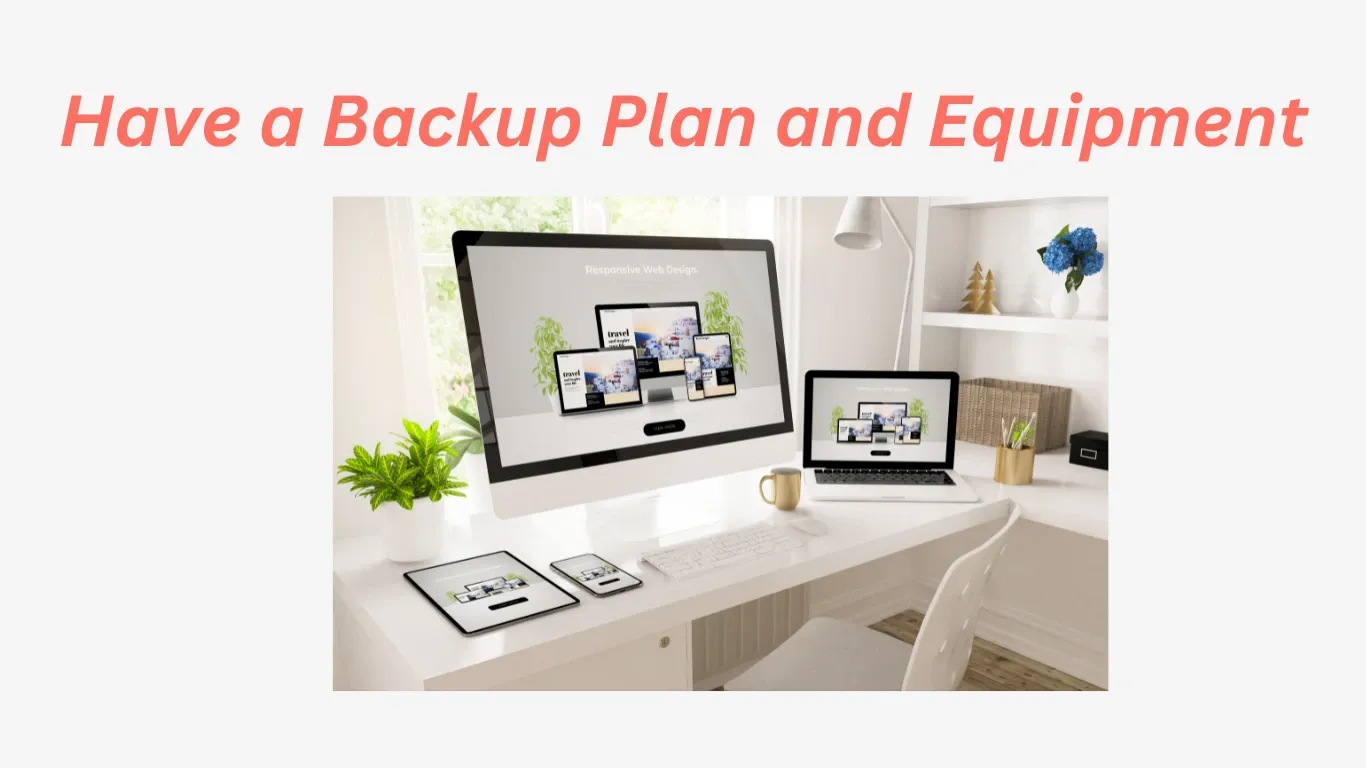Premium Coach Huub
How to Avoid Technical Glitches That Ruin Your Webinar
Introduction
"Ever wondered why some webinars run smoothly while others get delayed by technical glitches?"
"The secret isn’t just in the presenter—it’s in the platforms they rely on."
Picture this: You've spent hours crafting a top-tier webinar. Your content is engaging, your audience is eager, and you're ready to deliver value.
But then, disaster strikes—the platform crashes, attendees can’t join, or the engagement tools fail you.
Sound familiar?
The issue isn’t your preparation or enthusiasm—it’s the platform. Even the best-planned webinars can be ruined by technical issues.
In this blog, let’s explore what can be done to avoid technical glitches that could ruin your webinar.
We'll cover the reliable tools and strategies that will help ensure your webinar goes off without a hitch, from smooth streaming to easy participant engagement.
Ready to host a flawless webinar?
Let’s dive in!
Test Your Internet Connection
A stable internet connection is one of the most crucial aspects of a smooth webinar experience.
No matter how prepared you are, a weak or unreliable connection can lead to delays, poor-quality video, or even complete disconnection.
Why It Matters:
A slow or unstable connection can cause choppy audio, pixelated video, or, in the worst case, complete webinar interruption.
These issues will frustrate your audience and diminish your professionalism.
How to Get There:
Use a wired connection instead of Wi-Fi to ensure more stability.
Test your internet speed with tools like Speedtest.net to ensure you have enough bandwidth.
Consider having a backup internet source (like a mobile hotspot) in case your primary connection fails.
Pro Tip:
Always test your connection at the same time of day that your webinar will be held, as internet speeds can fluctuate depending on usage in your area.
Update Software and Tools
Outdated software or tools can cause compatibility issues or bugs during your webinar, leading to delays or technical failures.
Why It Matters:
Using outdated platforms, operating systems, or applications can result in glitches, crashes, and compatibility issues, distracting both you and your audience.
Staying updated ensures optimal performance and security.
How to Get There:
- Before your webinar, check for any available updates for the webinar platform, presentation software, and even your operating system.
- Ensure that all your plugins and integrations (e.g., chat or engagement tools) are also updated.
Pro Tip:
Enable auto-updates for your most critical tools so you’re always ready, and set a reminder to check for updates at least a week before the event.
Test Audio and Video Equipment
Your audio and video are the primary means of communication during a webinar.
Testing them in advance ensures that you look and sound professional.
Why It Matters:
Poor audio or video quality can make it difficult for your audience to follow along, leaving them frustrated or disengaged.
Whether it’s echoing sound or blurry visuals, technical issues can hurt your credibility.
How to Get There:
- Check your microphone and webcam before the event to make sure they’re working properly.
- Test with a friend or colleague to make sure the sound and video quality are clear.
- Adjust your microphone settings to reduce background noise and ensure your voice is crisp.
Pro Tip:
Use a quality external microphone and webcam for better clarity and professionalism over the built-in ones on your device.
Prepare Your Presentation Materials
The last thing you want is to scramble for your slides or content during the webinar.
Having your materials prepared and organized is essential for a smooth, distraction-free presentation.
Why It Matters:
Disorganization can create confusion for both you and your audience.
It may also waste valuable time during the webinar, which can negatively impact the experience for your attendees.
How to Get There:
Organize all your slides, documents, and links before the webinar.
Test sharing your presentation in the webinar platform to ensure there are no formatting or compatibility issues.
Keep a backup of your materials on a separate device or cloud storage.
Pro Tip:
Use presenter mode to have notes and upcoming slides visible only to you, so you can stay on track without distracting your audience.
Have a Backup Plan and Equipment
Even with the best preparation, things can go wrong.
Having a backup plan and extra equipment ensures that if something fails, you're still able to continue your webinar without major issues.
Why It Matters:
Unexpected issues—like equipment failure, power outages, or software glitches—can derail your webinar.
A backup plan allows you to handle these setbacks calmly, minimizing disruption for your audience.
How to Get There:
- Have a spare device available, such as a laptop or phone, in case your primary device fails.
- Keep extra cables, microphones, or adapters nearby.
- Know how to quickly switch to a backup device or platform if needed.
Pro Tip:
Always have a co-host or technical assistant on standby to manage any issues while you focus on presenting.
Conclusion
Your webinar’s success hinges on a flawless, glitch-free experience that builds trust and engagement with your audience.
Let’s recap the key steps to avoid technical issues:
Test Your Internet Connection – Ensure your connection is stable and strong to prevent disruptions.
Update Software and Tools – Keep everything up to date to avoid compatibility issues during your webinar.
Test Audio and Video Equipment – Double-check all your equipment to ensure clear communication.
Prepare Your Presentation Materials – Have everything ready and organized to avoid delays or mistakes.
Have a Backup Plan and Equipment – Be prepared for the unexpected with backup solutions.
By following these steps, you can minimize the chances of technical glitches and deliver a flawless webinar that keeps your audience engaged and your message clear.
Want to ensure a stress-free webinar experience?
Download our FREE "Webinar Prep Checklist" to make sure you're ready to handle anything that comes your way and deliver an unforgettable event!
Frequently Asked Questions
Testing your internet connection beforehand ensures that you have a stable and strong connection, which is critical to preventing disruptions like lag or dropped calls during the webinar. A poor connection can cause frustration for both you and your attendees, so always test it well in advance.
To ensure your audio and video equipment are ready, perform a test run before the webinar. Check your microphone, webcam, and speakers to make sure the sound is clear and the video is sharp. Additionally, using high-quality equipment can make a big difference in the overall experience.
Always ensure that your webinar platform (Zoom, Microsoft Teams, etc.), video conferencing software, and any other tools you plan to use are up to date. Updating these tools prevents compatibility issues, security vulnerabilities, and performance glitches.
Having a backup plan is crucial. You could use a mobile hotspot, switch to a different Wi-Fi network, or have a co-host ready to take over in case you encounter connectivity issues. It’s always a good idea to prepare for potential internet disruptions.
Start preparing your presentation materials at least a few days before the webinar. Make sure all files are correctly formatted and double-check that any embedded videos or links work properly. Doing this in advance reduces last-minute stress and technical issues.
Stay calm and have a backup plan ready. Make sure you have extra equipment (e.g., microphones, laptops) on hand. If something goes wrong, communicate transparently with your audience and let them know you’re working to resolve the issue.
Yes! Rehearsing your webinar allows you to test the flow of your presentation, check your audio/video quality, and familiarize yourself with the platform. It’s one of the best ways to catch any potential issues before the real event.
Familiarize yourself with the platform’s features, such as screen sharing, chat, and attendee management. Doing a practice run to get comfortable with these features can help you use them smoothly during the live session.
Using a good-quality microphone with noise-canceling features is a must. Additionally, ensure you’re in a quiet, distraction-free environment. Mute your microphone when not speaking, and encourage attendees to do the same if possible.
Before the webinar, double-check that your slides are correctly loaded and tested on your platform. If something goes wrong, you can switch to an alternate presentation format (such as PDFs) or share your screen to troubleshoot. Always have a backup presentation ready just in case.